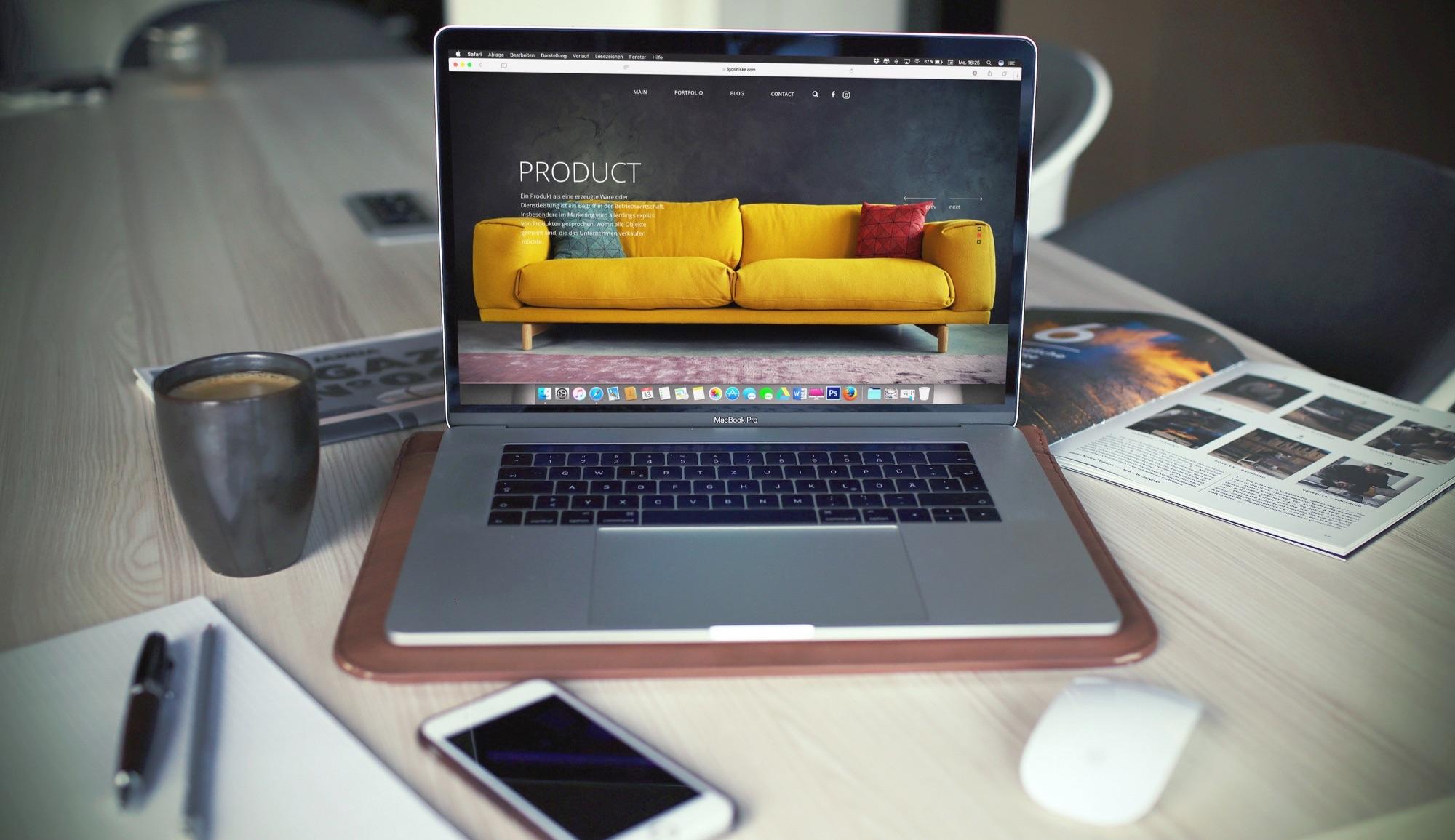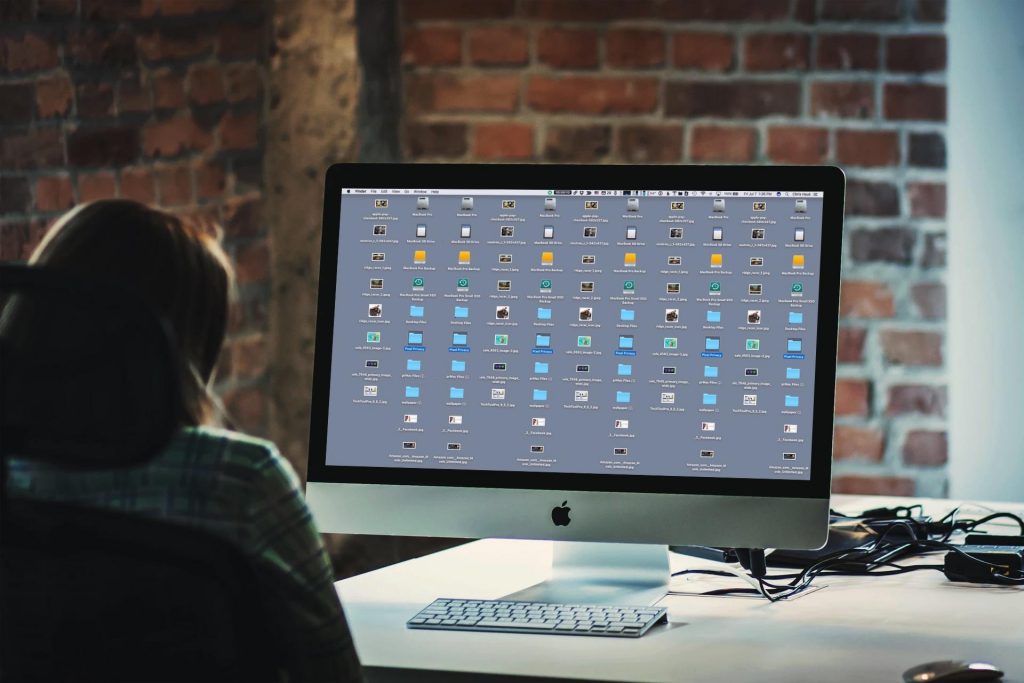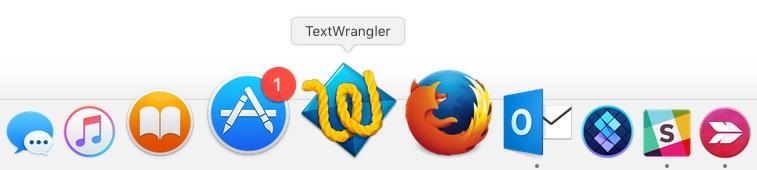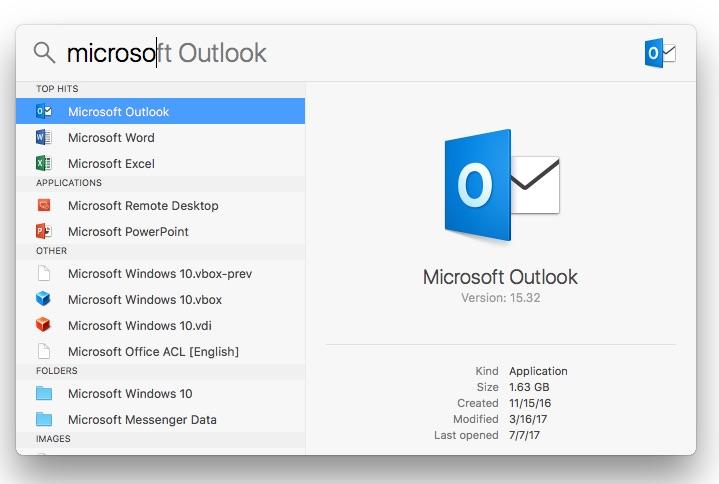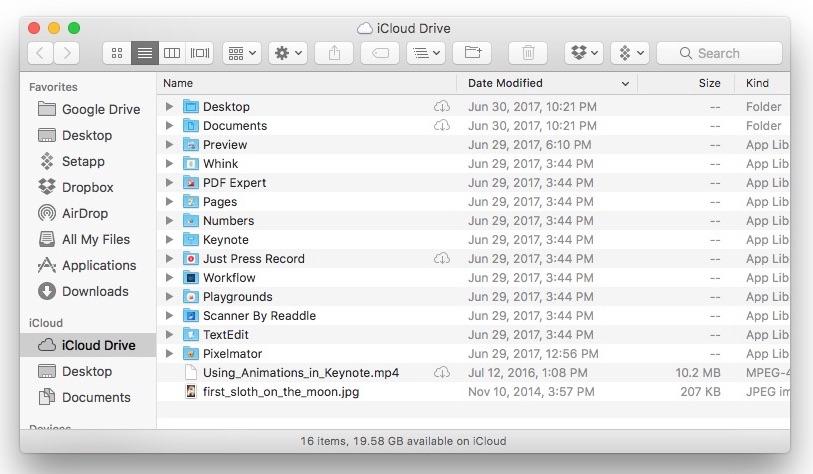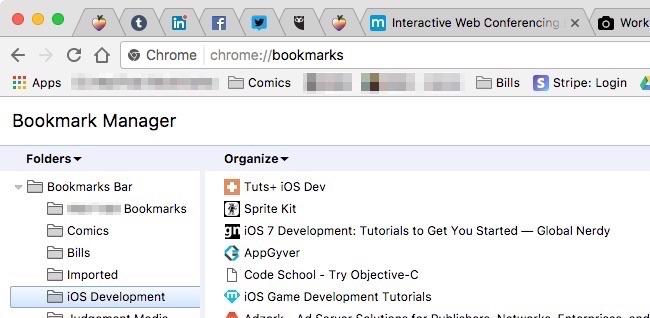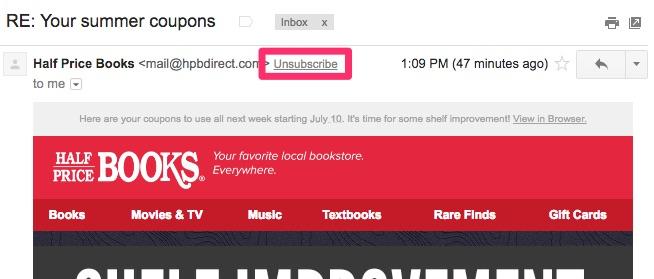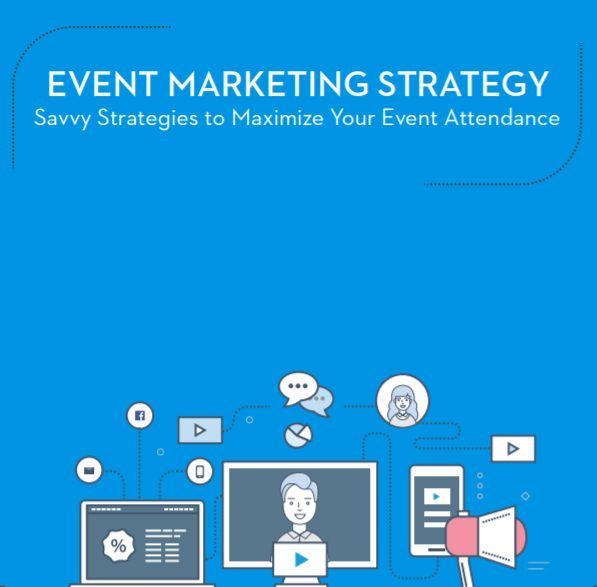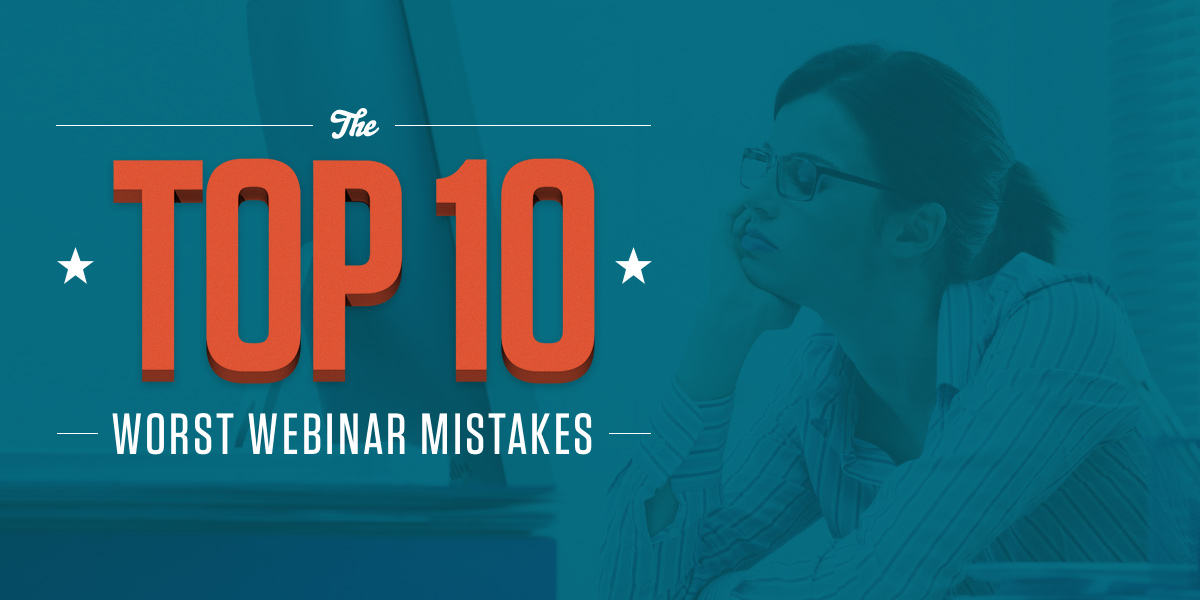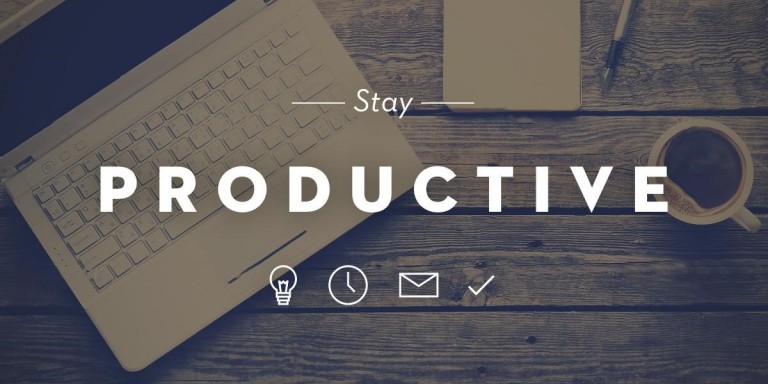Top 5 Tips For Streamlining and Decluttering Your Virtual Workspace
Remember when you kept paper documents stored in real folders filed away in a cabinet in your office? You did your best to keep your workspace tidy, with everything in its place, right? Now that your workspace is “virtual,” with files and folders stored on a hard drive, it’s more important than ever to keep your workspace tidy.
The old saying “a place for everything, and everything in its place” has never been truer than in today’s digital workplace. I’ll show you how to keep your desktop and your Taskbar or Dock clean, create and organize your folders, use cloud storage and maintain backups, manage your browser bookmarks and clean out your email inbox.
Here are Top 5 Tips for Streamlining and Decluttering Your Virtual Workspace
#1 – Keep a Clean Desktop and TaskBar/Dock
The Desktop
If your computer’s desktop is cluttered, it will affect your productivity. Sure, it’s so easy to save everything to the desktop. I myself am guilty of this thinking. Don’t fall into this trap.
A cluttered desktop makes it tougher to find a file or folder when you require it, and it can even slow down the performance of your computer. Besides, a cluttered desktop can be embarrassing if you need to do a screen-sharing session with a coworker or client.
First, get rid of anything you haven’t clicked on in at least two weeks or so. If you haven’t accessed a file or folder in 10 business days, it’s probably not important enough to have on your desktop. You don’t necessarily have to delete the files, but you can at least move them to a folder somewhere other than the desktop.
Get in the habit of saving things to other places besides the desktop. Set your web browser’s default “Download” location to an off-desktop folder. The better your system of putting every file in its proper place, the easier it’ll be to find it when you do need it.
The Taskbar/Dock
Let’s face it, many of us are guilty of clogging up their Windows Taskbar or Mac Dock with apps. Just like a cluttered desktop, a cluttered Dock will cut down on your productivity by making it tougher to spot the app you want to run.
The Taskbar/Dock area is intended to hold only the apps you use the most. Apps to be included in this area would be your favorite email client, your go-to word processor or spreadsheet app, your web browser and any other apps you find yourself using every workday. Take the time to consider which apps you use and whether each app actually belongs in the Taskbar or Dock.
Try using keyboard shortcuts to run apps. Both Windows and macOS offer excellent search functions that allow you to begin typing the first few letters of an app or file, and then a quick touch of the “Enter” key loads the selection. This saves more time than the “I know the app is down in my Dock, but where did I put it?” method of starting up an app.
#2 – Store Files in Their Proper Folders
Always store your files in well-named, logical folders, set up with a proper hierarchy. If you don’t name your folders logically and make a habit of saving files in their correct locations, it will come back to bite you. And you won’t like where it bites you.
Create a specific folder for each individual project. Save project files in the correct folder, each with a descriptive name. Sure, in the old days of short file names, you had to get creative, but now most operating systems accept long, descriptive filenames, like “This is the final version of the article for the Times I hope they actually pay me this time.doc.”
Well-named folders and files also come in especially handy for freelancers. Make sure you have a main folder for each client, and monthly folders inside that folder where you can save each month’s projects and files. You’ll appreciate that when it comes time to send out invoices.
#3 – Cloud Storage and Backups
While we’re talking about decluttering, make sure you make use of your available cloud storage options and keep good backups of all of your data. Both will come in handy if you get a little overzealous in your file-deleting frenzy.
The best strategy to follow when protecting your data is the 3-2-1 Backup Rule. That means you always have 3 copies of your data, 2 of which are local and on different drives, with 1 copy stored offsite. This covers you in case your hard drive fails, or your home or office is hit with a flood, fire or other natural disasters.
Cloud storage makes for an excellent way for you to follow the 3-2-1 Backup Rule. If you store your files in the cloud, you’ll have access to them if they’re needed, wherever you have access to an internet connection.
While there are a number of excellent cloud backup providers, such as Backblaze and Carbonite, you can also make use of the cloud storage options you likely already have. Apple’s iCloud and Google’s Google Drive offer users a decent amount of cloud storage for free, or for a small fee.
Both companies offer their users apps that make it easy to sync their hard drives with their cloud storage space. Save a file to the designated folder, and it is automatically uploaded to the cloud. I simply can’t think of a more painless way to make sure you’re covered in case of emergency.
#4 – Manage Your Browser Bookmarks
We’re all guilty of bookmarking a website while browsing the web, only to be unable to find the bookmark later when we really need it. Just like storing files in their proper folders, bookmarks need to be kept in their own logical series of folders.
Every modern web browser will allow users to create folders and save website bookmarks inside them. This is of great help when it comes time to access a client’s website, or you need to do research for that latest assignment.
When you save a bookmark, consider what subject the site is related to and save it to a relevant folder. If it’s a client’s website, place it in the “Clients” folder, or if it’s the online service you use to do billing or accounting for your business, save it to your “Business” folder.
Once you set up a logical folder system in your browser and get in the habit of saving new bookmarks to the proper folder, you’ll find navigating through your daily web browsing will move along much faster.
#5 – Clean Up Your Inbox
Users are always pursuing the Holy Grail of “Inbox Zero,” that place of email nirvana where you no longer see that little notification bug telling you that there are 257 unread emails in your inbox. But that’s impossible to reach, right? Not if you dedicate yourself to making it so.
First off, if you’re not going to reply to an email, delete it. Just select the email (or group of emails) and click the “Delete” button in your email client’s toolbar. If you’re not going to read ’em, delete ’em!
While you’re at it, you might want to unsubscribe from some of those thousands of email lists you’re on. While that may seem to be an overwhelming task, many email providers, such as Google’s Gmail or Apple’s iCloud, offer a convenient “unsubscribe” link for emails that the service recognizes as being from an email list.
For emails that you want or need to keep, create well-named folders to keep them in. (Notice a theme in this article yet? Folders are your friends.) Drag and drop the emails into their respective folders, making it easier to find the emails when you need them.
Cleaning Up
By following the steps I’ve laid out here, you’ll find that you’re much more productive. By creating a place for every file or folder, and keeping every folder or file in its place, it will be much easier to find what you need, when you need it. And, with any luck, your desktop will no longer look like Woodstock on the third day.